If you’re seeking a swift and effective method to automate infrastructure setup on AWS, consider utilizing Hashicorp’s Terraform. Terraform, an infrastructure-as-code solution, enables the creation, modification, and maintenance of infrastructure in a streamlined manner. Developed on an open-source framework, Terraform empowers users to craft declarative configuration files for provisioning diverse types of infrastructure. To showcase Terraform’s capabilities, you’ll be guided through setting up Terraform and employing it to establish an AWS EC2 instance from the ground up.
This blog will delve into generating and setting up EC2 instances using Terraform in AWS. We’ll offer a detailed examination of the essential requirements, lead you through the authentication procedures, elucidate the configuration file set up in Terraform, and navigate you through every phase of the Terraform lifecycle, containing initialization, planning, application, and deployment validation.
However, before delving into the specifics of an example involving a Terraform EC2 instance, let’s briefly grasp the concepts of EC2 instances using Terraform in AWS.
For app owners, selecting Terraform for AWS offers a multitude of benefits. Firstly, Terraform’s Infrastructure as Code approach allows you to define and manage your AWS infrastructure through code, facilitating version control, collaboration, and automation. This ensures consistency and repeatability in deployments and simplifies maintenance tasks.
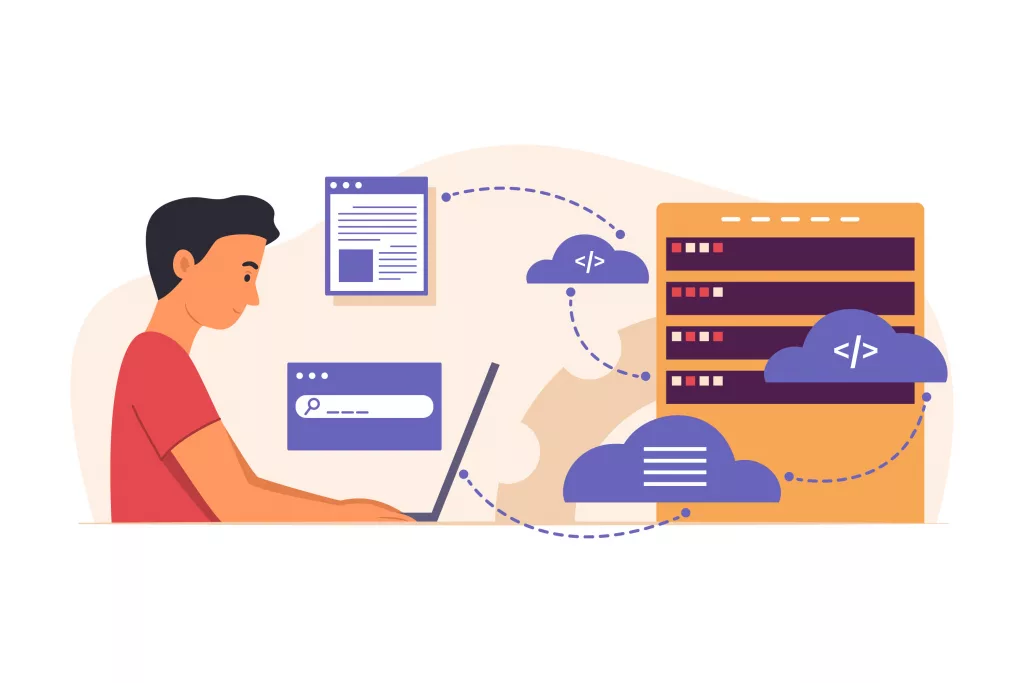
Moreover, Terraform’s support for multiple cloud providers means you can manage infrastructure across different environments with the same tool, promoting flexibility and avoiding vendor lock-in. Its declarative configuration model further enhances efficiency by enabling you to specify the desired state of your infrastructure, leaving Terraform to handle the necessary changes.
Additionally, Terraform’s modularity and reusability features empower you to create and share reusable modules, accelerating development and promoting best practices. With automation capabilities that streamline provisioning and scaling, Terraform enables you to manage your AWS resources efficiently, adapt to changing demands, and focus on delivering value to your customers. Supported by a vibrant community and ecosystem, Terraform provides access to a wealth of resources, modules, and community expertise, further enhancing its appeal and utility for app owners navigating the complexities of AWS infrastructure management.
To create EC2 instances using Terraform in AWS, you can follow these general steps:
Step 1: Install Terraform. If you haven’t already, download and install Terraform on your local machine from the official Terraform website.
Step 2: Set up AWS Credentials: Ensure you have AWS credentials configured on your system. You can do this by either setting environment variables (`AWS_ACCESS_KEY_ID` and `AWS_SECRET_ACCESS_KEY`) or by using the AWS CLI `aws configure` command.
Step 3: Write the Terraform Configuration: Create a new directory for your Terraform configuration files. In this directory, create a file named main.tf` or any `.tf` file. This file will contain the Terraform configuration for your EC2 instance.
Step 4: Define the AWS Provider: In your Terraform configuration file, specify the AWS provider and the region where you want to create the EC2 instance. For example:
hcl
provider “aws” {
region = “us-east-1”
}
Step 5: Define the EC2 instance: Below the provider configuration, define your EC2 instance. Specify details such as instance type, AMI, key pair, and any other desired configurations. For example:
hcl
resource “aws_instance” “example” {
ami = “ami-0c55b159cbfafe1f0”
instance_type = “t2.micro”
key_name = “my-key-pair”
}
Step 6: Initialize Terraform: In your terminal, navigate to the directory containing your Terraform configuration files and run terraform init. This command initializes Terraform and downloads any necessary plugins.
Step 7: Preview Changes: Run `terraform plan` to see the execution plan, which shows what Terraform will do when you apply your configuration.
Step 8: Apply Changes: If the plan looks correct, apply the changes by running `terraform apply`. Terraform will create the EC2 instance based on your configuration.
Step 9: Verify: Once Terraform has finished applying the changes, verify that the EC2 instance was created successfully by checking the AWS Management Console or by using the AWS CLI.
Step 10: Clean Up: If you no longer need the EC2 instance, you can destroy it by running `terraform destroy`. This will remove all resources created by Terraform.
These steps provide a basic outline for creating an EC2 instance using Terraform in AWS. Remember to adjust the configuration according to your specific requirements and best practices.
Read More: Cloud Computing Models in AWS
In conclusion, leveraging Terraform for provisioning and managing AWS resources, such as EC2 instances, offers numerous advantages for application owners seeking streamlined infrastructure automation. Terraform simplifies maintenance tasks through automation, enabling efficient provisioning, scaling, and adaptation to changing demands. Its modularity and reusability features encourage the creation and sharing of reusable modules, accelerating development and promoting best practices. Furthermore, Terraform’s vibrant community and ecosystem, coupled with AWS consulting services, provide access to a wealth of resources, modules, and expertise, enhancing its appeal and utility for navigating the complexities of AWS infrastructure management.